ODP Stack Upgrade
This Page covers the differents way to upgraded, prerequesites, as the complete process.
You need to have upgraded to latest ** 2.7.11.0.0-116 ** version before starting the ODP upgrade procedure.
Prerequesites
Operating System
You need to make sure that your Operating System is compatible with the version of ODP stack that you are going to install.
Disk Space Requirement
You need at least 30 Go of disk available as you need space for both source and target version (a version need about 15Go of space).
Ambari Agent Heartbeats
All Ambari Agent must be communicating with Ambari Server correctly. If a host is not heartbeating, you need to put in into Maintenance Mode.
Host Maintenance Mode
Hosts that are in Maintenance Mode should not be hosting any Service Master Components. It’s possible for a host in Maintenance Mode to not host Master Components, but be aware that you’ll receive a warning. You can continue with your upgrade, but these hosts won’t be upgraded. Before finalizing the upgrade, you’ll need to delete these hosts from the cluster.
Service Maintenance Mode
Service Maintenance Mode is not allowed unless on Ambari Metrics service
Cluster up and running
All Services must be started, except for Ambari Metrics service
Cluster health
Every service Check must pass. For this you need to go on each service > Actions section and run the service check.
You need to do it prior to install ODP target packages.
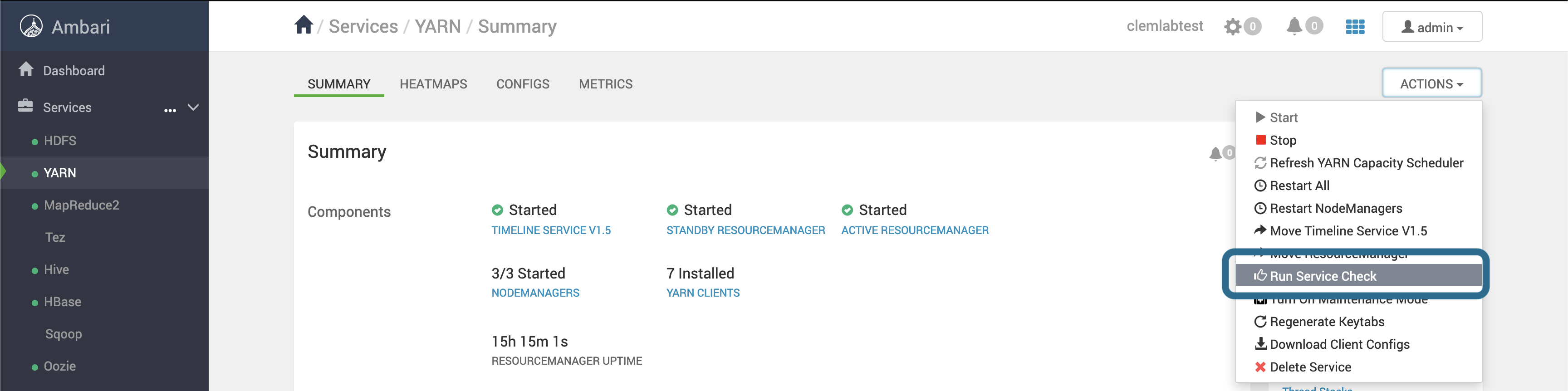
Service Auto Start
Ambari Service Auto Start feature need to be disabled.
Log in Ambari Web UI
Click Dashboard > Service Auto Start
next to Auto Start Settings disable by clicking on the button.
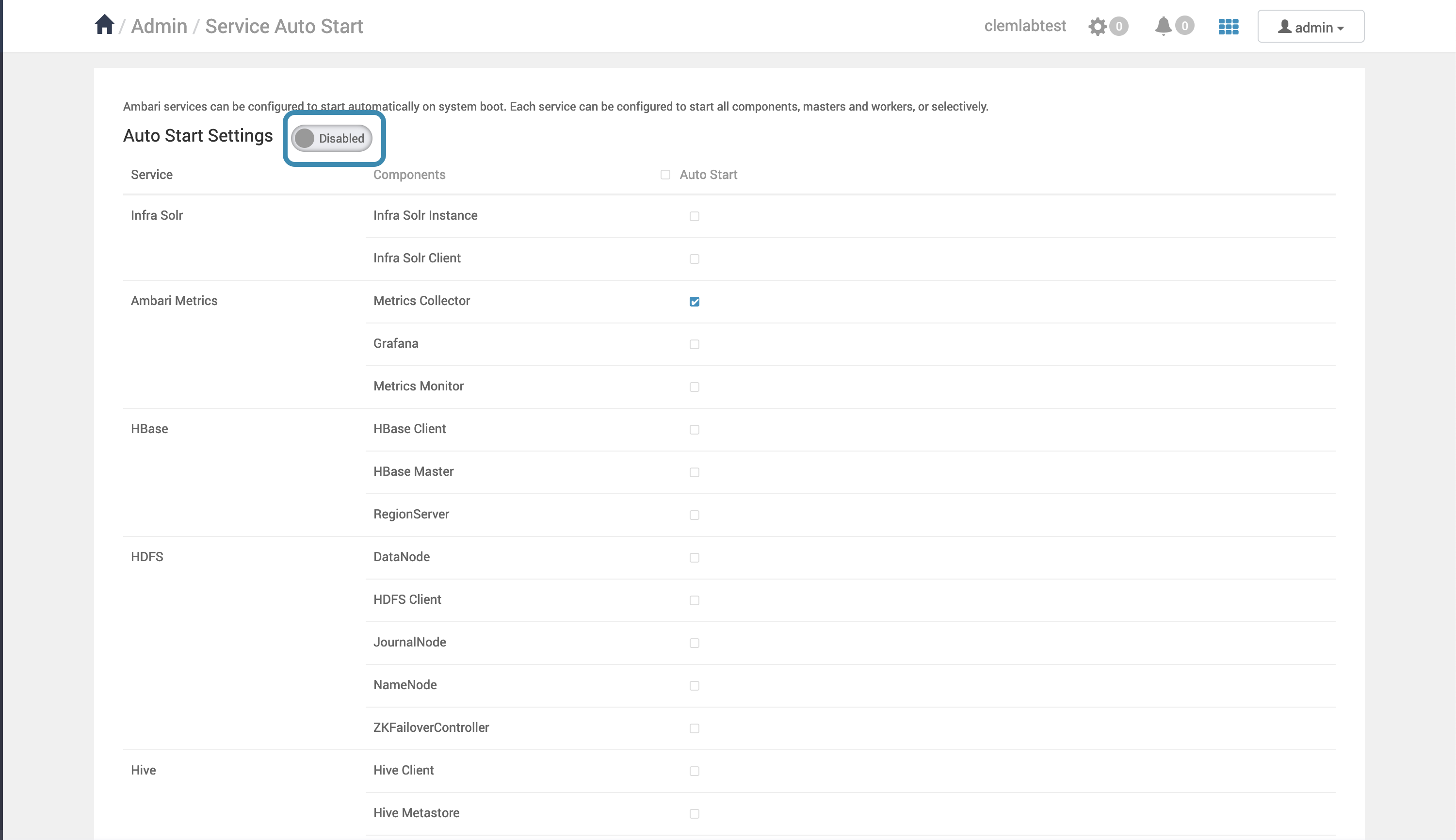
Backup before upgrading ODP
Databases Backup
We recommend that you perform backups of all your databases before beginning the upgrade process.
HDFS Backup
You need to execute the following action ** on the NameNode Host **. If you have enabled Hive Availability for HDFS, you can find the Active Namenode by connecting to Ambari > HDFS > Summary section.
Connect the NameNode (Active) host:
su -l hdfs
mkdir [NN_UPGRADE_DIR]
cd [NN_UPGRADE_DIR]
# Check that the FileSystem is healthy
hdfs fsck / -files -blocks -locations > backup-hdfs-nn-fsck.log
# List DataNodes
hdfs dfsadmin -report > backup-hdfs-dn-list.log
Save the Namespace
su -l hdfs
mkdir [NN_UPGRADE_DIR]
cd [NN_UPGRADE_DIR]
# Check that the FileSystem is healthy
hdfs fsck / -files -blocks -locations > backup-hdfs-nn-fsck.log
# List DataNodes
hdfs dfsadmin -report > backup-hdfs-dn-list.log
Checkpoint HDFS by generating a snapshotimage
hdfs dfsadmin -safemode enter
hdfs dfsadmin -saveNamespace
hdfs dfsadmin -safemode leave
Entering Safemode makes HDFS being unaccessible by other service and will cause Cluster Downtime.
Register new ODP Version
We need to tell Ambari what is the target version and what are the associated repositories. For this we are going to use the ODP 1.2.4.0 VDF file, and give it to Ambari.
Collect the repositories
For Ubuntu 22:
wget -nv https://archive.clemlab.com/ubuntu22/ambari-release/2.7.11.0.0-116/ODP-VDF.xml
apt update -y
apt upgrade ambari-agent
** For CentOS/RedHat 7**:
wget -nv https://archive.clemlab.com/centos7/ambari-release/2.7.11.0.0-116/ODP-VDF.xml
apt update -y
apt upgrade ambari-agent
** For CentOS/RedHat/RockyLinux/AlmaLinux 8**:
wget -nv https://archive.clemlab.com/centos8/ambari-release/2.7.11.0.0-116/ODP-VDF.xml
apt update -y
apt upgrade ambari-agent
Register Procedure
- Log in to Ambari Web UI.
- Click on
Cluster Admin > Stack and Version - Click on the
Versionstab, you should see the current running version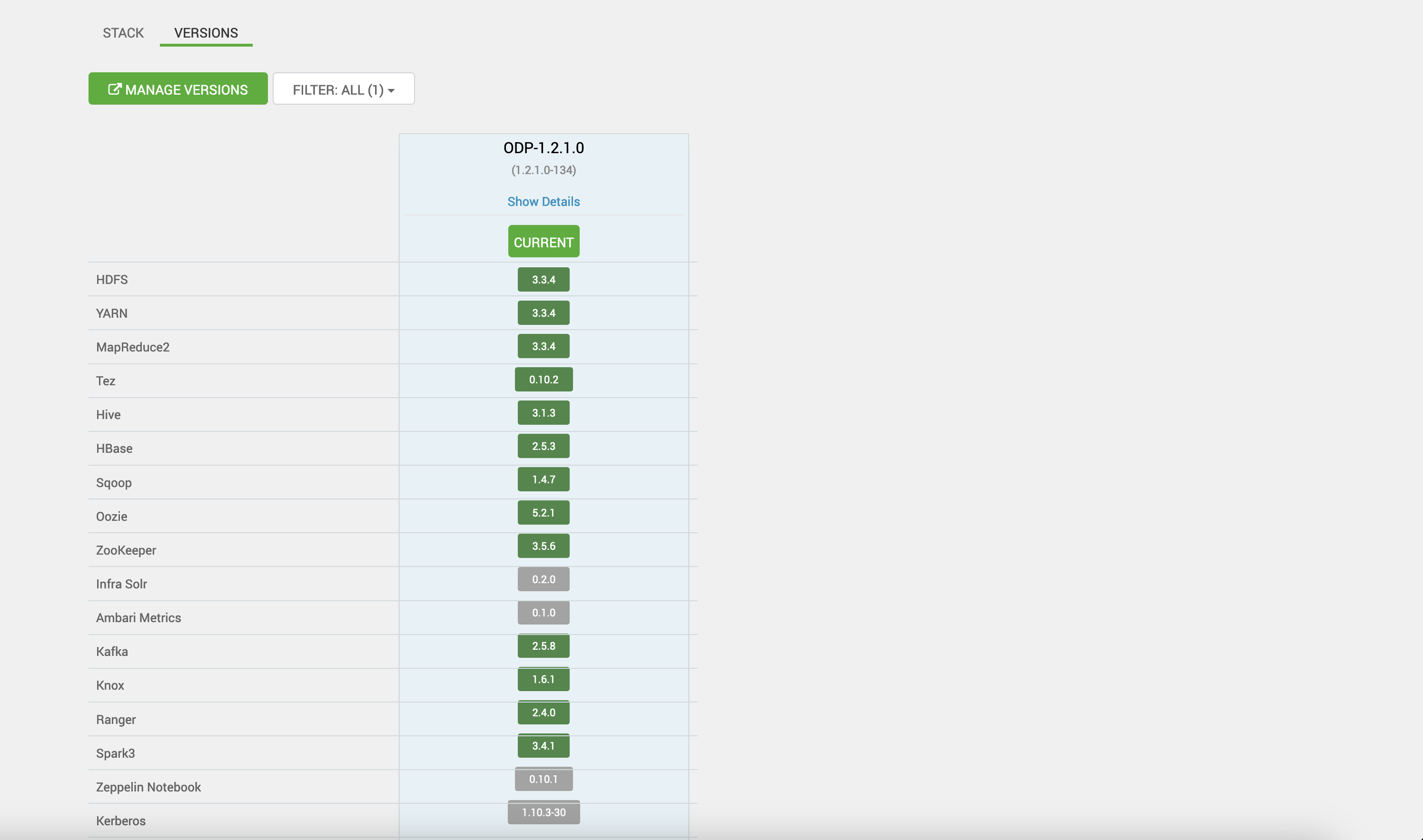
The version displayed must be the source version, and should be supported in upgrade path. The version should be the full ODP version including the build number. In the picture example the full version is ODP 1.2.1.0-134.
- Click on Manage Versions button. Valid the popup. Now you are redirected to
Admin / Versionspage. - Click on Register.
On this page you can select the stackMajor Stack Versionbutton. For example the button ODP-1.2.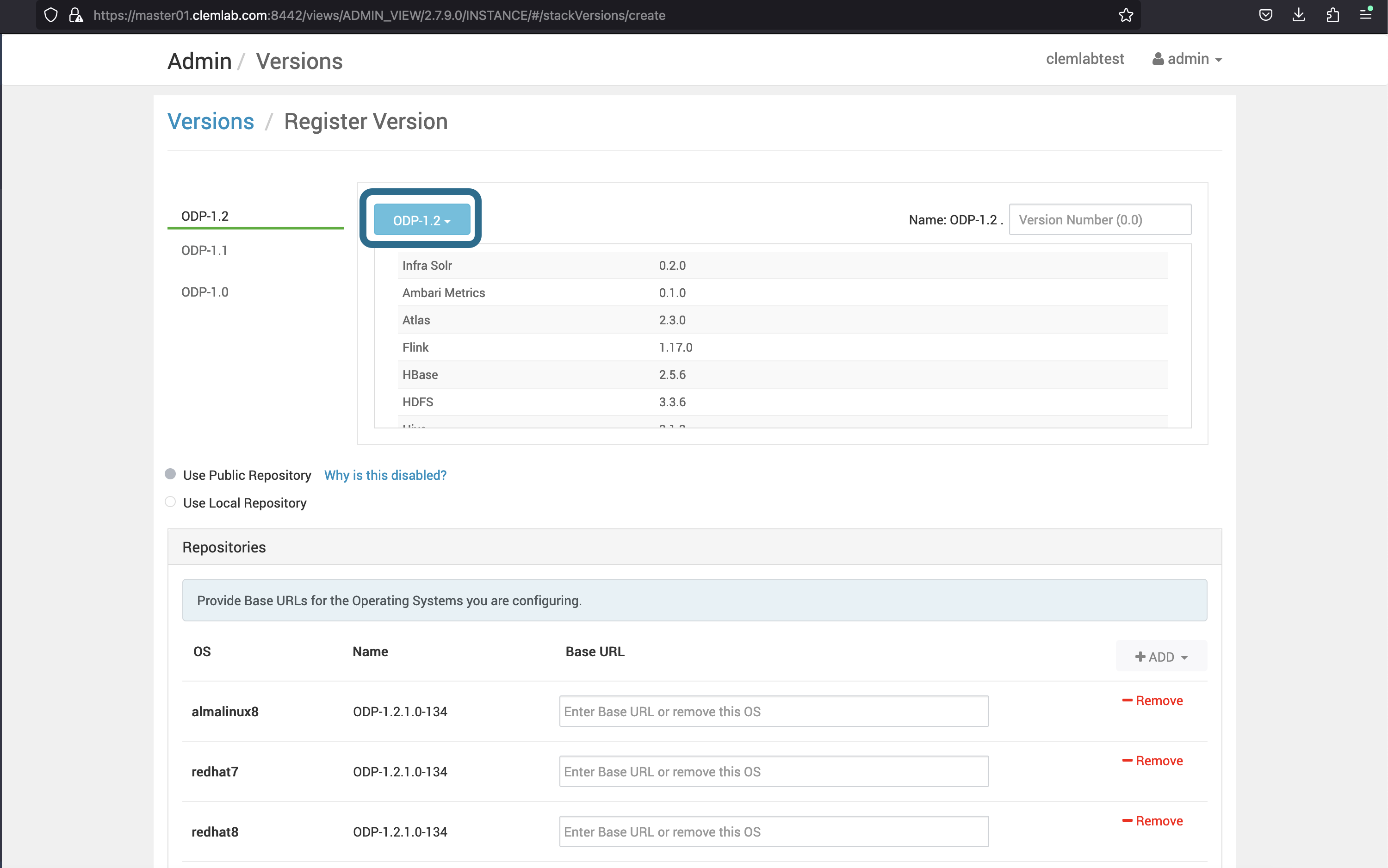
Click on Add Version.
You have two methods to upload the ODP VDF file:
- Click on
Upload Version Definition Fileto use a local file - Click on
Version Definition File URLto use a remote url (Ambari Server needs to be able to communicate with the remote url).
The VDF must represent the ODP software packages delivery method (ie Operating System version, url repositories).
Select the previously VDF file.
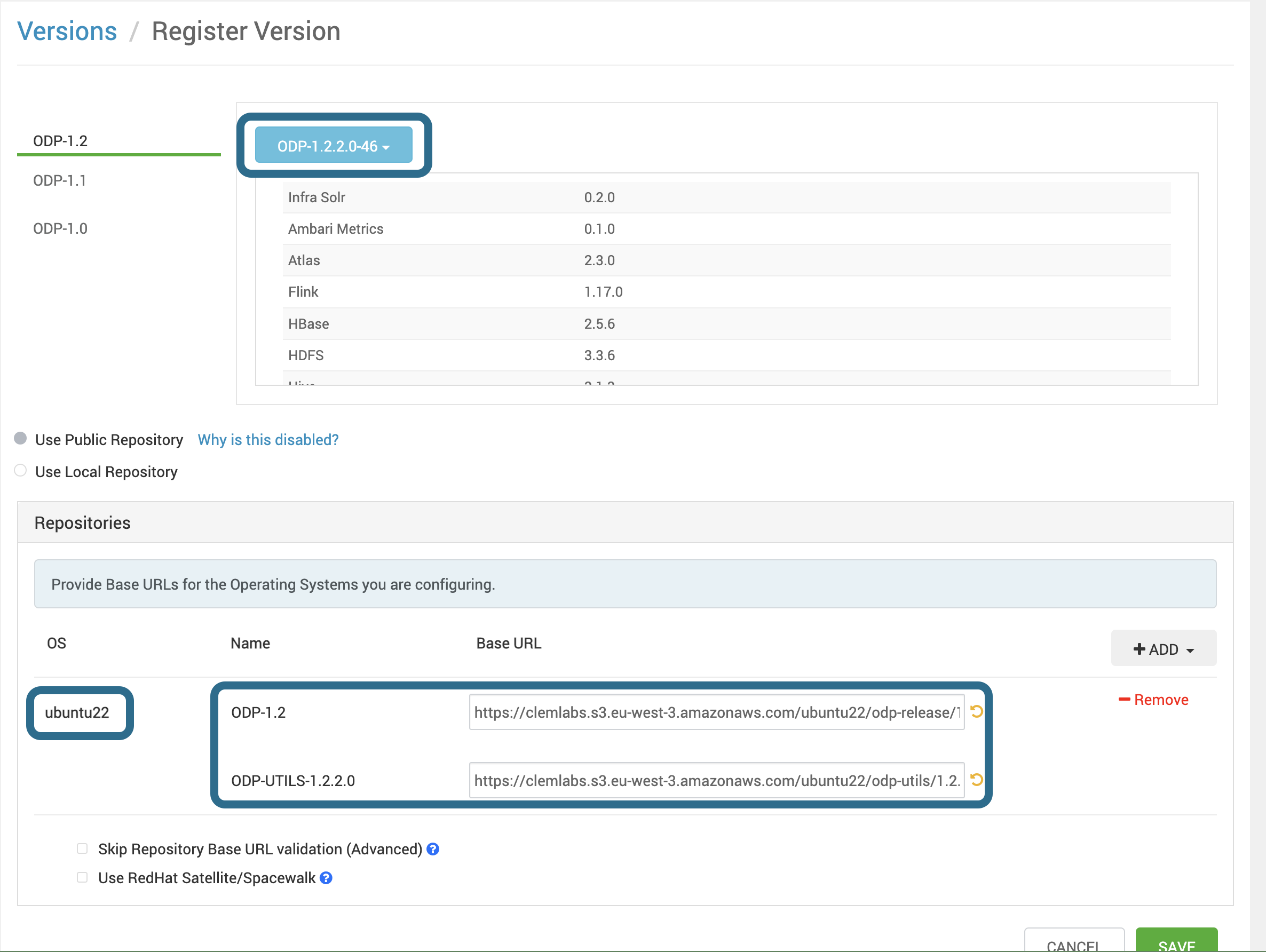
Check very carefully that the Target Version, OS and reporitories match the current 1.2.4.0 documentation version. Request support if any trouble on supported migration path.
Click ** Save ** and ** Dashboard **.
Install Software Package
Now You can go back on Stack and version
- Log in to Ambari Web UI.
- Click on
Cluster Admin > Stack and VersionThe new version should be displayed with anInstall Packagesbutton. - Click on
Install Packagesand wait for completion.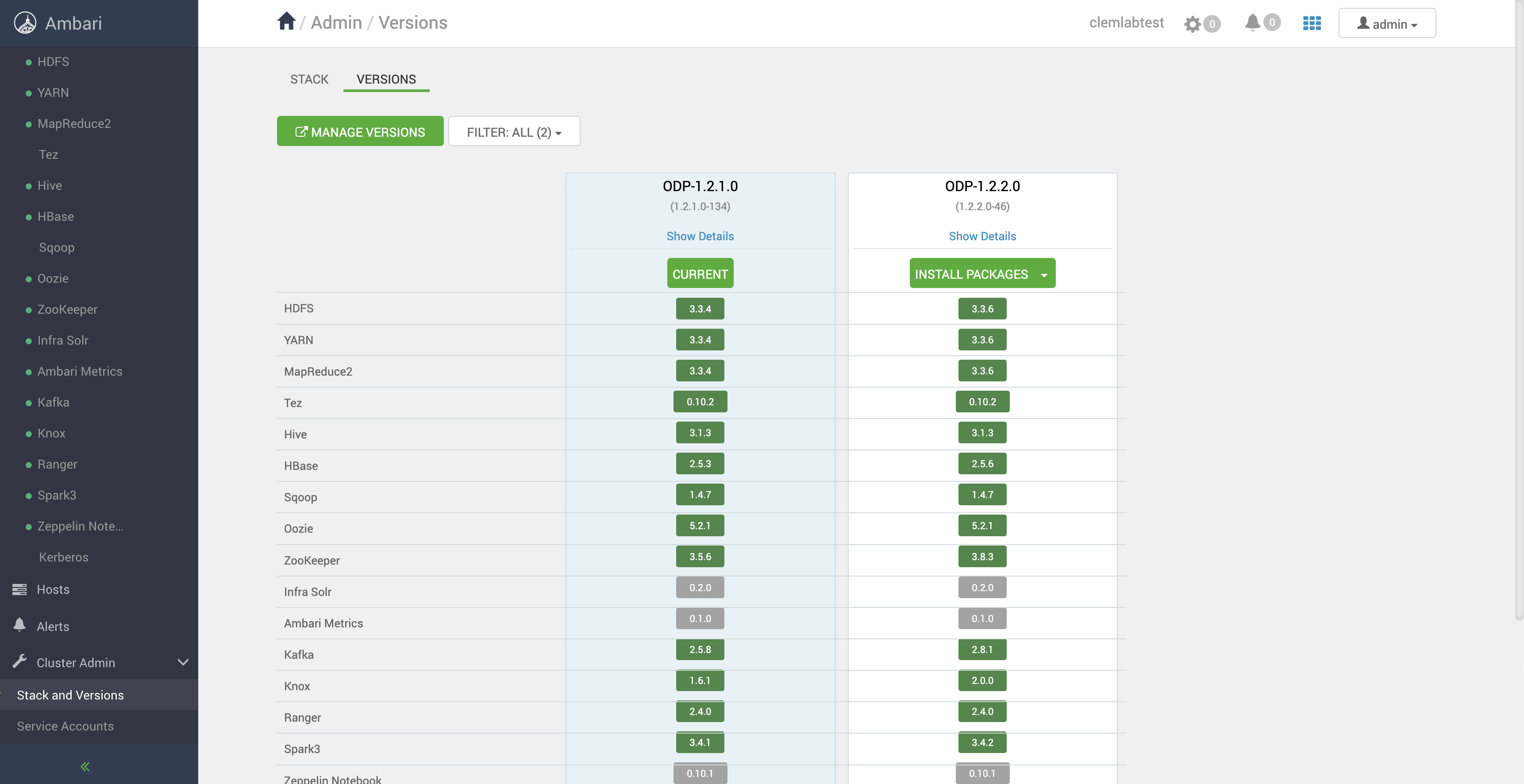
Once completed the Upgrade button will appear instead of ** Install Packages **

Perform Upgrade ODP Stack Cluster
Now You can perform the upgrade procedure. You have two scenarios:
- Express Upgrade
- Rolling Upgrade
Performing an Express Upgrade
Services are stopped while the upgrade is performed. Incurs downtime, but faster upgrade. The total time to upgrade depends on several factors: number of node, number of services...
Click Upgrade and select ** Express **.
Before starting the Upgrade procedure Ambari will check that you have performed checks and that your cluster validates the prerequesites.
-
If any of the
requiredprerequesites is not validated, the dialog will display an error. You can see in details what checks failed.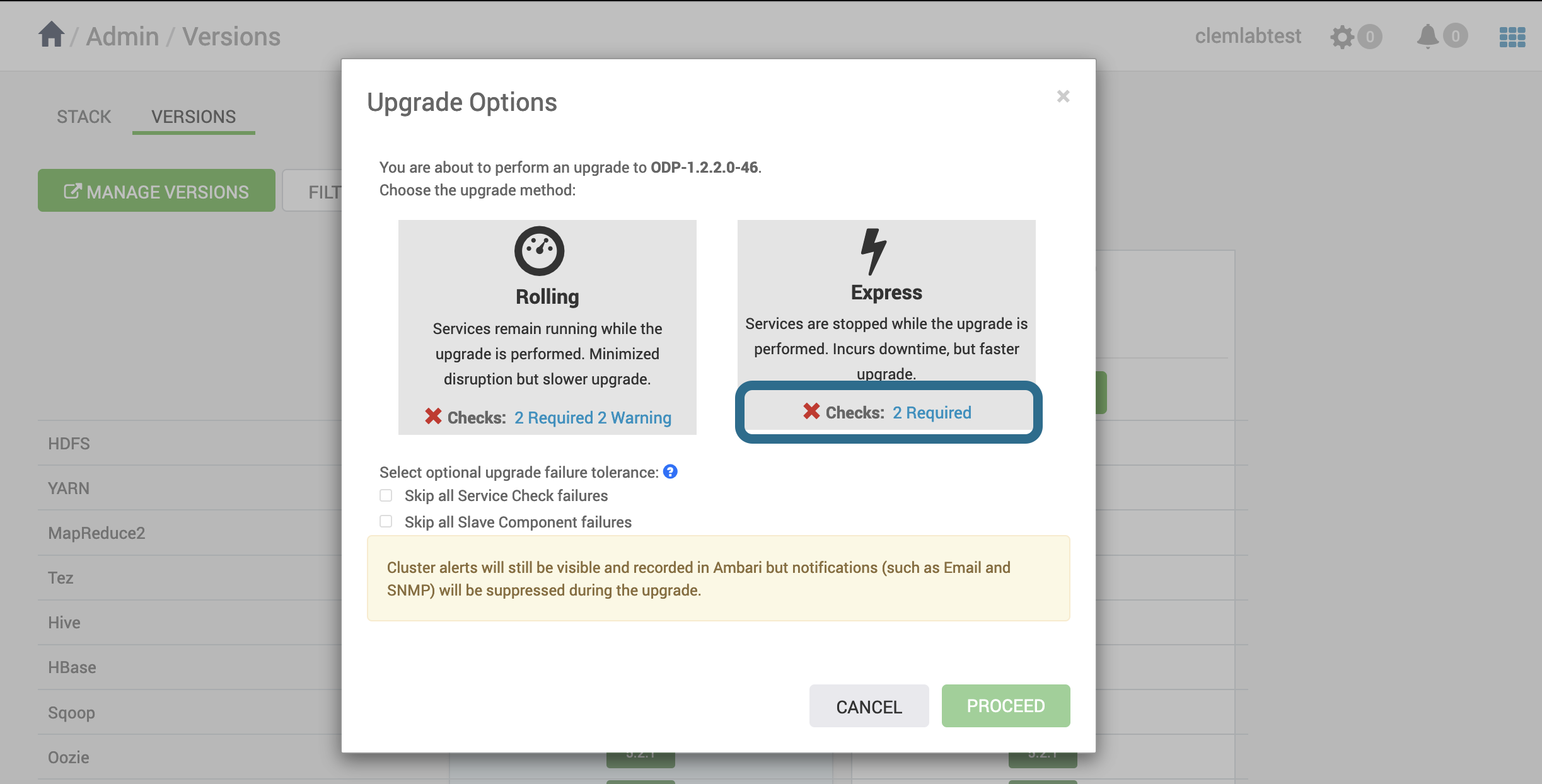
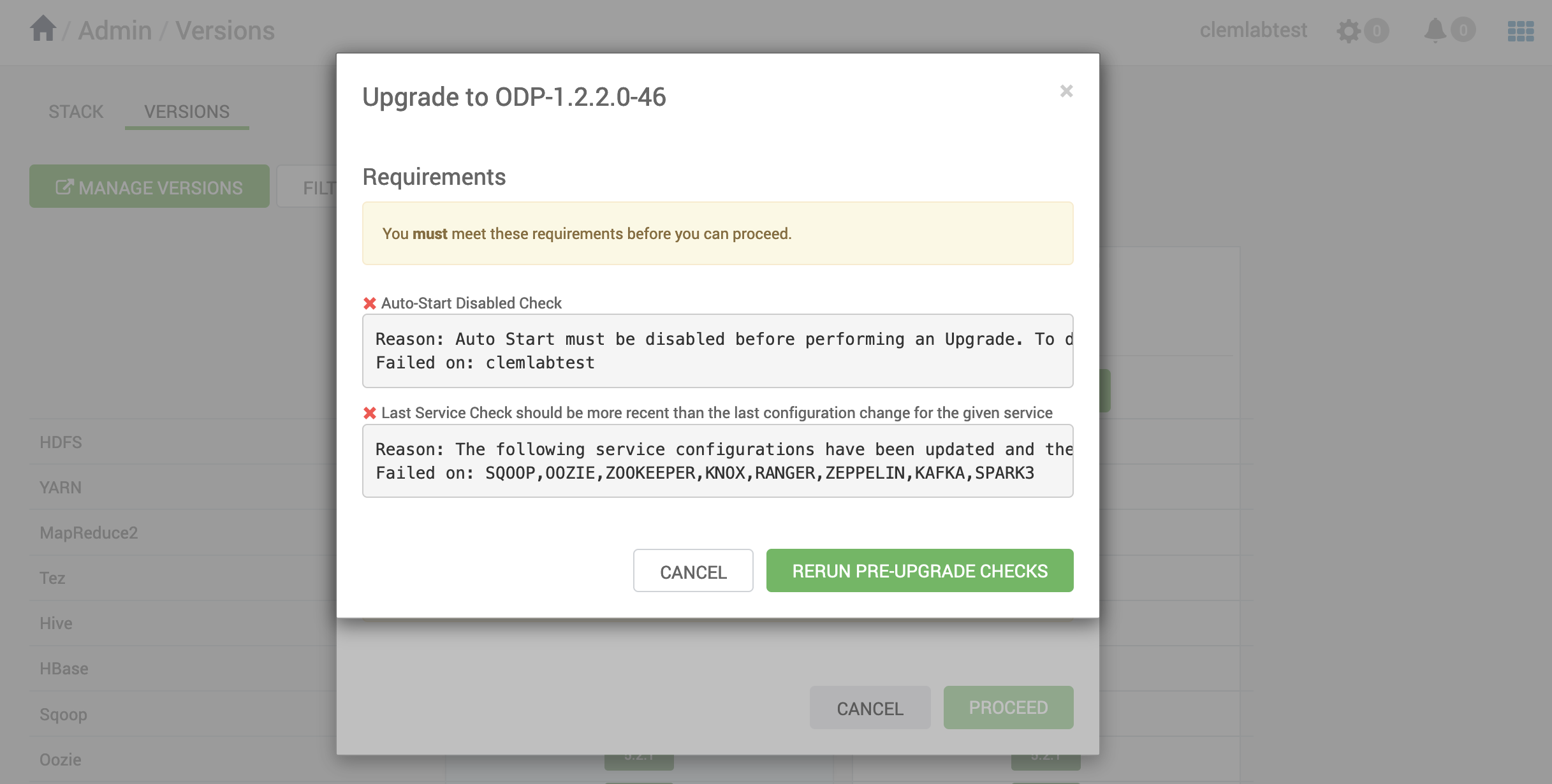
-
If any of the
optionalprerequesites is not validated, the dialog will just print a warning. You can proceed with the upgrade procedure.
For information, the upgrade is divided into multiple stages, containing multiple steps. Some of the steps requires administrator to tacke action, such as Yarn application kill, Database Backup. If any of the steps fail, you are prompt for action and can retry afterwards. You can also pause upgrade if you need to execute some longer actions.
- Prepare Upgrade
- Stop Components for High-Level Services
- Perform Backups
- Stop Components for Core Service
- Update Target Respository
- Update Service Configs
- Restart Components
- All Service Checks
- Restart Components
- Set Version on All Hosts
- Finalize Upgrade Pre-Check
- Finalize Upgrade
Once the upgrade is finished you may choose Finalize Upgrade or Finalize Later. You can choose Finalizing later in order to perform deeper checks in order to verify that everything works fine.
Once you have made every validation click on Finalize Upgrade.
Once Finalized, Ambari will remove the starting Version from Stack and Versions tab, and the new version will be displayed as Current
Performing a Rolling Upgrade
Services remain running while the upgrade is performed. Minimized disruption but slower upgrade. The total time to upgrade depends on several factors: number of node, number of services...
The Rolling Upgrade is not a Zero Downtime Upgrade, while it does take longer to perform than an Express Upgrade. You should consider going for an Express Upgrade if time to perform the upgrade is important for you.
Click Upgrade and select ** Rolling **.
Before starting the Upgrade procedure Ambari will check that you have performed checks and that your cluster validates the prerequesites.
-
If any of the
requiredprerequesites is not validated, the dialog will display an error. You can see in details what checks failed.
-
If any of the
optionalprerequesites is not validated, the dialog will just print a warning. You can proceed with the upgrade procedure.
For information, the upgrade is divided into multiple stages, containing multiple steps. Some of the steps requires administrator to tacke action, such as Yarn application kill, Database Backup. If any of the steps fail, you are prompt for action and can retry afterwards. You can also pause upgrade if you need to execute some longer actions.
- Prepare Upgrade
- Stop Components for High-Level Services
- Perform Backups
- Stop Components for Core Service
- Update Target Respository
- Update Service Configs
- Restart Components
- All Service Checks
- Restart Components
- Set Version on All Hosts
- Finalize Upgrade Pre-Check
- Finalize Upgrade
Once the upgrade is finished you may choose Finalize Upgrade or Finalize Later. You can choose Finalizing later in order to perform deeper checks in order to verify that everything works fine.
Once you have made every validation click on Finalize Upgrade.
Once Finalized, Ambari will remove the starting Version from Stack and Versions tab, and the new version will be displayed as Current